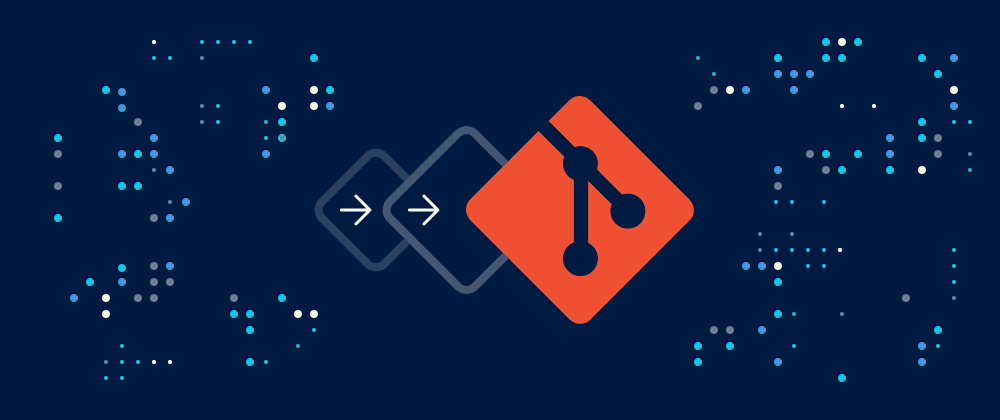Introduction
When I started my coding journey over a decade ago, I learned a hard lesson about not using version control. I was working on a project and accidentally deleted a chunk of code that took days to write. With no backup, I had to rewrite everything from scratch. That stressful experience taught me the value of version control. Today, as a seasoned developer and mentor at Refonte Learning, I can’t imagine writing code without a reliable version control system.

What is Version Control (And Why It Matters)?
Version control is the practice of tracking and managing changes to files (usually code). Imagine writing a document and saving copies as “final.doc”, “final_final.doc”, “really-final.doc” – it gets messy. Instead, version control systems like Git automatically keep a history of every change. You can review or roll back to any point in time. This is crucial for software development because code is continually evolving. If a new change introduces a bug, you can pinpoint exactly what changed and who changed it.
Equally important, version control enables collaboration. On a team project, multiple developers can work on different features or bug fixes simultaneously without stepping on each other’s toes. The system will merge everyone’s work and highlight any conflicting changes that need resolution. In fact, 85% of developers say Git has improved their team collaboration. Even if you code solo, using version control is like having an unlimited undo button – a safety net for experiments. At Refonte Learning, we encourage all our students to use Git for even the smallest projects to build good habits early.
Beyond safety and teamwork, version control is essential for professional growth. Most tech companies expect developers to know version control. A recent study found 96% of software developers have used Git at some point in their career, and 67% of developer job listings specifically ask for Git or similar skills. Simply put, learning how to use Git for version control will significantly boost your employability and ability to contribute to any coding environment.
Why Git? (Understanding Git and Its Popularity)
Git is a distributed version control system created by Linus Torvalds (the creator of Linux) in 2005. “Distributed” means every user has a complete copy of the code history on their own computer, not just on a central server. This design makes Git fast and resilient – you can work offline and still have full version history, then sync up later. Git’s speed, flexibility, and robust branching/merging capabilities set it apart from older tools (like SVN or CVS). No wonder Git dominates modern development; by some estimates it holds over 75% of the market share among version control systems.
What truly makes Git shine is how it empowers collaboration. Git allows multiple people to work on the same project seamlessly. Changes are integrated through a controlled process, so everyone’s contributions remain intact. Open-source projects around the world rely on Git – it’s the go-to version control system for the global developer community. Platforms like GitHub, GitLab, and Bitbucket (built on Git) have become hubs for developers to share and review code. Learning how to use Git for version control means you can participate in this worldwide developer network. As an instructor at Refonte Learning, I’ve seen countless beginners become confident contributors after mastering Git – it’s often the turning point from “just coding” to collaborating professionally.
Another reason Git is favored is its powerful branching and merging. You can create separate branches to experiment with new features or fixes without affecting the main codebase. When ready, merge your branch back in. This workflow has become a best practice in both corporate and open-source settings. Git handles merges efficiently and, even if conflicts arise, it provides tools to sort them out. With Git, you also get a detailed history of changes (with who made them and why, via commit messages). This audit trail is invaluable when tracking down bugs or understanding how a project evolved. Simply put, Git is fast, reliable, and backed by a huge community – an ideal choice for version control in projects of any size.
Getting Started: Setting Up Git
To start using Git for version control, you’ll need to install it on your computer. Git is free and available for all major operating systems (Windows, macOS, Linux). You can download it from the official website or use a package manager (for example, Homebrew on Mac or apt on Ubuntu). On Windows, the installer will also give you a tool called Git Bash which lets you run Git commands.
Once installed, open a terminal (or Git Bash on Windows) and configure a few settings. The first thing is to set your name and email – this information will be recorded with your changes (commits):
git config --global user.name "Your Name"
git config --global user.email "your.email@example.com"This identifies your contributions. You only need to do this setup once. (You can also set a default text editor for Git, but if you skip that, Git will use a default editor like Vim or Notepad.)
Now you’re ready to create your first Git repository (repo). A repository is simply a folder that Git is tracking. Navigate to any project folder on your machine and initialize Git there by running:
git add hello.py This command creates a hidden .git directory in that folder, which is where Git stores all the version history. Congratulations – your folder is now a Git repository! You won’t see anything different yet, but Git has started monitoring the files. If you run git status, Git will list the files in the folder and their state (e.g., untracked, modified, etc.).
Basic Git Workflow: Saving and Syncing Changes
Using Git for version control usually follows a repeatable workflow. Let’s walk through the core steps of how to use Git day-to-day:
Make Changes to Your Files: Edit your code or documentation using your usual tools. Add new files or modify existing ones. For example, you might create a file
hello.pyand write some code.Stage the Changes: Before saving a snapshot in Git, you mark which changes to include. This is called staging. Use
git addto stage files. For example:git add hello.pyYou can stage multiple files or even all changed files with
git add .(which stages everything in the current directory). Staging lets you review what will go into the next commit and include only the relevant changes.Commit the Changes: A commit is like taking a snapshot of the repository at a point in time. To commit staged changes, run:
git commit -m "Add hello world script"The message after
-mis a brief description of what you changed. Each commit gets a unique ID (hash) and records the changes along with the author name, date, and message. After committing, Git permanently saves those changes in the repository history.Repeat: Continue editing, adding, and committing as you work. Commit often! Small, frequent commits with clear messages make it easier to track progress and debug issues. For example, instead of one giant commit covering a day’s work, commit each significant change or fix individually.
Connect to a Remote Repository (Optional but Recommended): If you want to collaborate with others or back up your code to the cloud, you’ll use a remote repository service like GitHub or GitLab. Create a repository on such a platform and then link your local repo to it. For instance, on GitHub you might create a new repo on your account, then in your terminal:
git remote add origin https://github.com/YourUsername/your-project.git git push -u origin mainThese commands add a remote named “origin” (pointing to your GitHub URL) and push your commits to the remote’s main branch. Now your code is stored on GitHub as well. (The
-uflag sets up upstream tracking so that in the future you can just rungit pushandgit pullwithout specifying the remote and branch.)Pull Changes (for Collaboration): If you’re working with a team, others will also push their commits to the remote repository. Use
git pullto fetch and merge those changes into your local repo. This keeps everyone’s code in sync. A typical day on a team might involve pulling in the morning to get the latest code, writing your contributions, committing locally, and pushing to share your changes with the team.
This is the basic cycle: edit -> add -> commit -> push/pull. With these steps, you now know how to use Git for version control in a simple project. Next, we’ll look at some slightly more advanced concepts like branching, which unlocks even more of Git’s power.
Branching and Merging: Working in Parallel
One of Git’s killer features is easy branching. A branch is like a parallel universe of your code where you can make changes without affecting the main project. By default, your repository starts with a single branch (usually named main or master). Think of this as the primary line of development. If you want to add a new feature or experiment, it's wise to create a new branch rather than directly modifying the main branch. This way, the main branch stays stable while you work on the new idea in isolation.
To create and switch to a new branch, you can use:
git branch feature-x # creates a branch named "feature-x"
git checkout feature-x # switches to that branch Now you’re on the feature-x branch. Make some commits here as you develop the feature. The main branch still contains none of these new changes. If something goes wrong on feature-x, the main branch remains unaffected.
Once your feature is complete and tested, you’ll want to merge it back into the main branch. First, switch back to main:
git checkout main Then merge the feature branch into main:
git merge feature-x This brings all the commits from feature-x into main. If you and others were editing different parts of the code, Git will merge automatically. But if you edited the same lines as someone else on main, you might get a merge conflict – Git’s way of saying “these changes overlap, and I need your help to decide what to keep.” When that happens, Git marks the conflicting sections in the files. Open them, decide which content to keep (or combine), and then commit the fixes. Merge conflicts are a normal part of collaboration; nearly 90% of developers have encountered them. With practice, you’ll resolve conflicts faster and fear them less.
After merging, you can delete the feature branch (optional) with git branch -d feature-x to keep your repository tidy. On platforms like GitHub, a common workflow is to open a pull request to merge your branch – this allows team members to review your code before it becomes part of the main branch. It’s essentially a formal way of merging that also facilitates code review and discussion.
Branching gives you the freedom to work on multiple ideas simultaneously. For example, you might have one branch for a hotfix of a bug, and another branch for a long-term feature development. Git’s lightweight branching means switching between tasks is quick and easy. Mastering branches is key to using Git effectively for version control, especially in professional projects.
Tips and Best Practices for Git Success
Learning how to use Git for version control is an ongoing journey. Here are some best practices and tips from my 10+ years of experience with Git:
Commit Often, with Clear Messages: Don’t wait to commit a giant lump of work. Frequent commits mean each one is smaller and focused. Write descriptive commit messages that explain what and why (e.g., “Add responsive styles for header navigation” instead of “update files”). This makes it easier for you and others to understand the project history.
Use .gitignore: Not every file belongs in version control. Create a
.gitignorefile to list patterns of files to ignore. Common examples are compiled binaries, log files, secrets, or OS-specific files. This keeps your repository clean. You can find templates for .gitignore online for various languages and tools.Branch for Big Changes: For any significant feature or experiment, create a branch rather than working on the main branch. This way the main branch always has working code, and you isolate your development work. Merge back to main when your work is tested. If something goes awry, you haven’t broken the primary codebase.
Pull Regularly and Communicate: If working with others, pull from the remote repo frequently to get the latest changes. This reduces merge conflicts. Also, communicate with your team about what you’re working on and coordinate merges. If you see someone is editing the same area of code, it might be wise to collaborate or sequence your work to avoid conflicts.
Learn to Undo (Safely): Everyone makes mistakes, and Git has your back. If you commit something and then realize it’s wrong, you can fix it in a new commit (preferred, as it documents the fix) or use
git revertto create a commit that undoes a past commit. For local changes you haven’t committed yet,git restore(or the oldergit checkout -- <file>) can discard changes. And if you accidentally commit on the wrong branch,git cherry-pickcan move it, orgit resetcan help you rewind. These tools can be complex, but don’t be afraid to consult Git’s documentation or search online when you get stuck. Part of becoming a Git pro is learning how to recover gracefully from mishaps.Practice with Real Projects: The best way to solidify Git skills is by using it. Create a small project (or take an existing one) and put it on Git. Make changes, commit them, try branching, even simulate collaboration by making a second clone of your repo in another folder and pushing/pulling between them. Break things and then try to fix them using Git. This hands-on practice is invaluable. Refonte Learning provides interactive labs and project-based exercises to help you gain this practical experience in a guided way.
Career Benefits of Mastering Git
Investing time to learn Git pays off not just in day-to-day productivity, but also in your career growth. As mentioned earlier, the vast majority of development teams use Git or another version control system. If you show up to a technical interview and can confidently discuss branching strategies or how you resolved a tricky merge conflict, you’ll stand out as a candidate with real-world savvy.
Knowing how to use Git for version control means you can contribute to projects from day one on the job. There’s less of a learning curve to join a new team’s workflow. You’ll also be able to collaborate on platforms like GitHub, where employers might ask you to do a coding exercise or review code as part of the interview process. It’s not uncommon for recruiters to browse a developer’s GitHub profile to see their code samples and activity. By building a public portfolio of projects on GitHub (even small ones), you create a showcase of your skills. At Refonte Learning, we advise our students to curate a GitHub portfolio – it’s like the modern resume for developers.
Beyond landing a job, Git skills help you advance. If you aspire to be a team lead or architect, you’ll likely be overseeing integration of many contributors’ work. Understanding Git deeply allows you to design better branching workflows (like GitFlow or trunk-based development) and ensure smooth releases. It also enables you to mentor junior developers on good source control practices. In my own career, learning advanced Git techniques (such as using git bisect to find bugs or optimizing commit history) became a differentiator. I was able to handle complex integration tasks and automate parts of our release process, leading to faster release cycles and less downtime during deployments.
Moreover, Git knowledge opens doors to the world of open source. Many developers got their big break by contributing to high-profile open-source projects on GitHub. Not only do you learn a ton in the process, you also get your name on interesting projects – something you can point to when job hunting. Since open-source collaboration all happens via Git, it’s a perfect way to flex your Git muscles in a practical setting.
In summary, mastering Git is one of those high-leverage skills in tech. It underpins almost every coding project and team. It’s not just about the tool itself, but what the tool enables: better teamwork, faster iteration, and a more robust development process. These are qualities every employer values. By learning Git (especially through hands-on practice, like in Refonte Learning’s courses), you’re investing in a core competency that will serve you throughout your IT career.
Conclusion
We’ve covered a lot of ground on how to use Git for version control – from understanding what version control is to initializing a repository, committing changes, branching, merging, and safeguarding your work. Whether you’re a complete beginner or already have some experience, taking it step by step is key. Start by using Git in a personal project and gradually introduce more advanced practices (like branching and pull requests) as you gain confidence. Before long, Git will become second nature, and you’ll wonder how you ever coded without it.
The truth is, mastering Git is non-negotiable for modern developers – especially for full-stack developers and software engineers. That’s why both the Fullstack Development Program and the Software Engineering Program at Refonte Learning make Git an essential part of their curriculum. These programs are designed to equip you with practical, hands-on experience using Git as a fundamental tool in your coding journey. Learning Git isn’t just a skill – it’s a career investment that makes you a more efficient and confident developer.
Remember, the key is consistent practice. Don’t shy away from mistakes; every Git mishap is a valuable learning opportunity. The developer community is vast and welcoming – from forums like Stack Overflow to Git’s own documentation, you’ll find plenty of help when you hit a snag.
Embracing Git and version control will elevate your development skills and boost your confidence. You’ll write code with the peace of mind that you can always revert changes, and you’ll collaborate effortlessly with your team. Mastering Git is transformative – it’s not just about mastering a tool but about adopting a mindset of continuous improvement and collaboration.
So, set up Git and start tracking your code today. Your future self (and your teammates) will thank you for it. And if you’re ready to take your skills to the next level, enroll in one of Refonte Learning’s programs to build a solid foundation with hands-on practice and expert guidance. Happy coding, and happy version controlling!