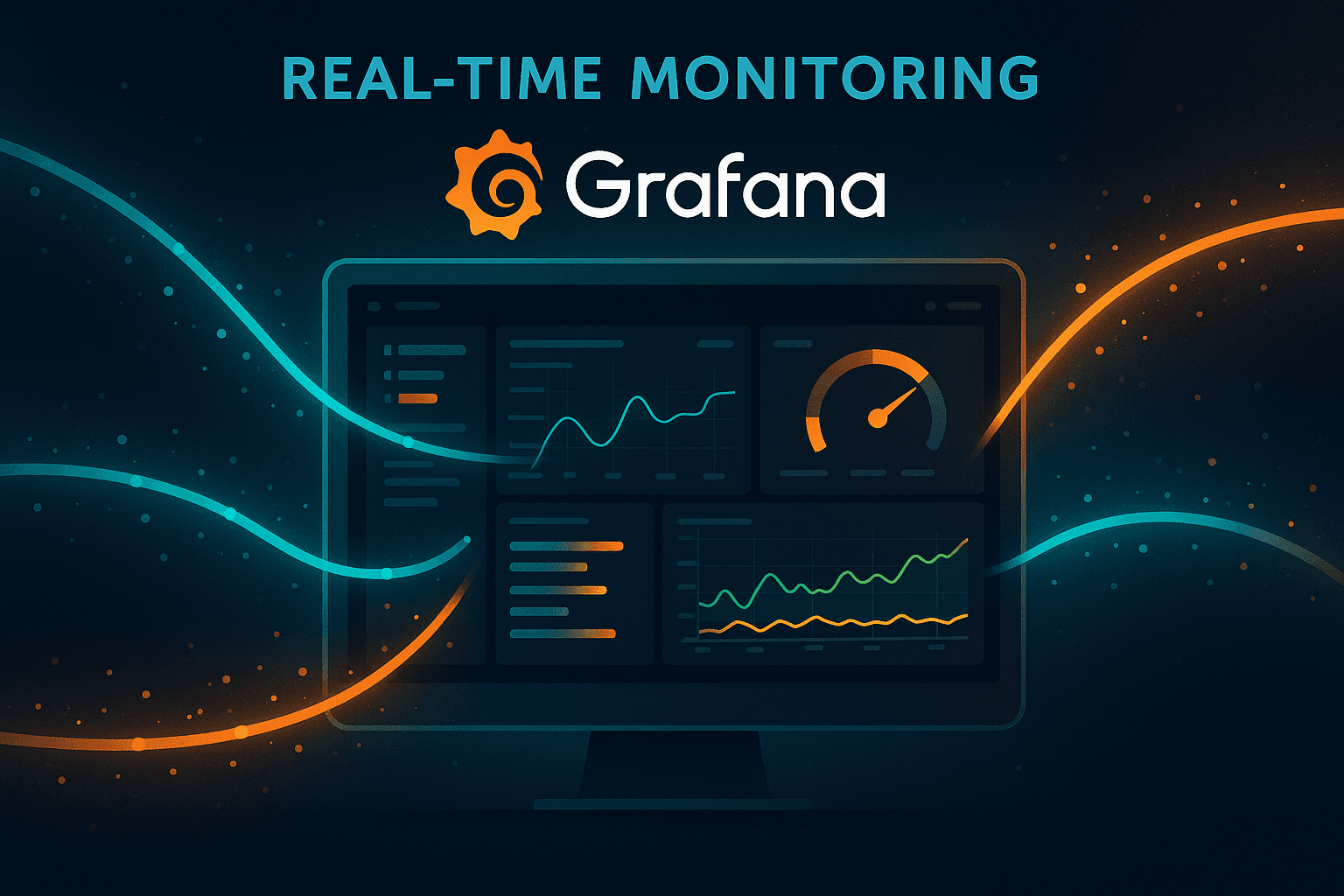Introduction:
In today’s fast-paced DevOps world, real-time visibility into system health is absolutely critical. Enter Grafana – a powerful open-source tool that has become a go-to solution for live monitoring and interactive dashboards. If you’re looking to improve your observability stack, learning how to use Grafana for real-time monitoring is a smart move. This article by Refonte Learning will guide you through the essentials: from setting up Grafana and connecting data sources, to building dynamic dashboards and configuring alerts for instant notifications. Written in an engaging, expert tone (by someone with 10+ years in infrastructure and monitoring), we’ll break down the process into scannable steps. You’ll also find a mini-story about a DevOps team that saved thousands by leveraging Grafana’s real-time insights. By the end, you should be comfortable creating your own Grafana dashboards and harnessing real-time observability to keep systems running smoothly. Let’s dive in and turn data into actionable insights with Grafana!
Getting Started with Grafana and Data Sources
What is Grafana? – Grafana is an open-source platform for monitoring and data visualization, allowing you to create interactive dashboards from a variety of data sources. In simpler terms, Grafana takes metrics (numbers that reflect your system’s state) and turns them into meaningful graphs and charts in real time. It’s widely used by DevOps, SREs, and IT teams to track the health and performance of servers, applications, and network infrastructure. One of Grafana’s strengths is its ability to integrate with multiple data sources: you can pull data from Prometheus (popular for time-series metrics), InfluxDB, Graphite, Elasticsearch, MySQL/PostgreSQL, CloudWatch, and many more. This flexibility means Grafana can serve as a single pane of glass for all your monitoring data.
Setting up Grafana: Grafana can be installed in various ways – you can use an official Docker image, install it from a package (apt/yum), or use Grafana Cloud (hosted service). For a quick start, many opt for Docker:
docker run -d -p 3000:3000 --name grafana grafana/grafana-oss This spins up Grafana on port 3000. Once running, navigate to http://localhost:3000 (or your server’s IP). You’ll encounter the login (default credentials are admin/admin which you’ll be prompted to change). Now you have Grafana up and running! Refonte Learning suggests using the latest Grafana version to access all the newest features in real-time monitoring and alerting.
Connecting data sources: The first thing to do in a new Grafana instance is configure a data source – this is where Grafana fetches metrics from. Grafana supports dozens of sources; let’s illustrate with Prometheus, a common choice for time-series monitoring data. In Grafana’s web UI, go to Configuration > Data Sources > Add data source. Select Prometheus from the list. You’ll need to provide the URL where Prometheus is accessible (for example, http://localhost:9090 if you run it locally). After saving, Grafana will test the connection. Once added, Grafana can now query Prometheus for metrics. Similarly, you could add an Elasticsearch data source by providing its URL and index details, or a CloudWatch source by providing AWS credentials. Each source type might have a few custom settings, but Grafana’s UI guides you through them. The key point is: Grafana can aggregate data from many systems into one place. This is extremely powerful – you can visualize CPU metrics from Prometheus alongside application logs from Elasticsearch on a single dashboard. As you set up data sources, consider naming them clearly (e.g., “Prometheus-Prod”, “Elastic-Logs”) especially if you will have multiple.
Tip: Start with one data source and ensure you can query it in Grafana (Grafana provides a query builder or text editor for each source type). For example, with Prometheus you might type up{job="api-server"} in Grafana’s Explore query view to see if it returns data. If you see results, your Grafana is ready to build dashboards. In summary, the setup phase involves deploying Grafana and integrating it with the metrics sources you care about – the foundation for real-time monitoring is now laid.
Building Real-Time Dashboards in Grafana
With Grafana connected to your data, the fun part begins: creating dashboards to visualize live metrics. If you want guided practice building production-grade dashboards, this DevOps course covers real-world dashboard design techniques used by top SREs. A dashboard is a collection of panels (graphs, gauges, tables, etc.) arranged on a screen, often representing a certain system or business area. For example, you might have a “Web App Dashboard” showing HTTP request rates, error counts, and server CPU usage all together. Grafana’s interface makes it easy to design such dashboards without coding – it’s one of the reasons Grafana is beloved for Grafana real-time monitoring use cases.
Creating your first dashboard: In Grafana, click the “+” icon on the left and select Dashboard. You’ll get an empty canvas where you can add panels. Let’s add a graph panel for CPU usage as an example. Click Add new panel. Grafana will open the panel editor. Here, you choose a data source and write a query for the metric you want. If using Prometheus, you might enter a query like:
rate(node_cpu_seconds_total{mode="idle"}[5m]) This query (with PromQL syntax) calculates CPU idle time, essentially giving you CPU usage when inverted. Grafana will instantly show a preview graph based on the query results – this is where the “real-time” aspect shines, as Grafana continuously queries your source (by default every 15 seconds, configurable) to update the visualization. You can adjust the visualization type: switch to a single value gauge, a bar chart, or keep it as a time-series line graph. Add a meaningful title like “CPU Usage (%)”. Once satisfied, click Apply. You should see your panel on the dashboard.
Repeat similar steps to add more panels. For a web app, you might add: a line graph for HTTP requests per second, a singlestat panel showing the number of active users (perhaps from a database or API metric), and a table listing recent error log entries. Grafana allows mixing data sources in one dashboard, so one panel could be querying Prometheus while another queries an Elasticsearch index for logs. Each panel has its own query and visualization settings. Arrange the panels by dragging and resizing them to create a logical layout (e.g., key metrics at top, details below).
Using dashboard features: Grafana dashboards are interactive. At the top, you can set a time range (last 5 minutes, last 24 hours, etc.) and all panels will update to that window. By default, panels auto-refresh (you can set the refresh interval to something like 5s or 1m depending on how “real-time” you need it). You can also use variables in Grafana – these are like dropdown filters for your dashboard. For instance, you could create a variable for “Server” which populates from a data source (like all server names in Prometheus). Then you can use $Server in panel queries to filter metrics for the selected server. This way, a single dashboard can show metrics for different servers or environments by switching the variable. It’s a powerful feature for reusability.
Grafana also supports annotations – you can mark events on graphs (like deployments or incidents) to correlate with metric changes. And for those who love customization, you can apply different themes, color schemes, and even use community plugins to add new panel types (like heatmaps, pie charts, etc.). Refonte Learning’s advice: when building real-time dashboards, focus on clarity. Choose visualizations that make anomalies obvious (e.g., use threshold colors to turn a panel red when a value is above a critical limit). Arrange panels in a way that tells a story: maybe broad system metrics on top and granular breakdowns below.
Finally, once your dashboard is ready, you can save it and even share it. Grafana allows you to share dashboards via links or export them (as JSON definitions). If you’re working in a team, you might publish a dashboard for others to view – for example, an “Ops Dashboard” for on-call engineers. In summary, building dashboards in Grafana is an intuitive process: define queries for metrics, choose visualizations, and organize panels. With a bit of practice, you’ll be able to create real-time monitoring dashboards that provide at-a-glance insights into your systems.
Setting Up Alerts and Notifications
Dashboards are fantastic for visual oversight, but you can’t stare at graphs 24/7. This is where Grafana’s real-time alerting comes into play. Grafana allows you to define alert rules and push real-time notifications to your team. Learn how to integrate Grafana alerts into your broader DevOps workflow in Refonte Learning’s DevOps Engineering Program. Essentially, Grafana can continuously evaluate your metrics and trigger alerts so you can respond to issues immediately – a cornerstone of real-time monitoring.
Configuring alerting in Grafana: Grafana’s alerting model (as of v8+ and into 2025) typically involves Grafana Alerting which can be managed centrally or at the panel level. A straightforward way to create an alert is from an existing graph panel. Suppose you have a graph of API error rate. If you want to be notified when error rate is too high for a sustained period, open that panel’s edit menu and look for the “Alert” tab. (If you’re using Grafana’s unified alerting, you might instead go to the Alerting section in the sidebar and create a new alert rule directly).
In the alert editor, you’ll define:
Condition: e.g., “WHEN avg() of query (A) is above 5 for 5 minutes”. Here, query A might be something like
increase(api_errors_total[5m])to get errors in 5 minutes. The condition checks if that value is above 5 (meaning >5 errors in 5 minutes) consistently. Grafana’s alert engine evaluates this every minute (or your chosen interval).Notification Channel: where to send alerts. Grafana supports many integrations: email, Slack, Microsoft Teams, PagerDuty, OpsGenie, etc. You can configure a channel under Alerting > Notification channels. For example, set up Slack by providing a webhook URL, or email by SMTP settings. Then you can select that channel for the alert.
Message: a custom message to send. Grafana will include the metric value and panel link by default, but it’s good to write a brief description like “High API Error Rate on Dashboard X – please investigate.”
Once set up, Grafana’s alerting will watch your metrics continuously and fire an alert when conditions meet, then resolve when they return to normal. This proactive approach is crucial for real-time monitoring; it ensures your team is informed of issues perhaps even before users notice.
Practical example: A DevOps team might set an alert on CPU usage above 90% for 10 minutes, or on latency of an HTTP request exceeding a threshold. When such an alert triggers, Grafana could send a Slack message to the #alerts channel. Operators can then quickly jump into the Grafana panel (Grafana includes a link to the dashboard in alerts) to see what’s going on. Perhaps it coincides with a deployment (visible via an annotation on the graph) – now you have a lead on the cause. Grafana’s alerting, combined with its dashboards, thus enables rapid diagnosis and response.
Grafana also supports Alert grouping and silencing – important for managing alert noise. For instance, you can group multiple similar alerts and send a single notification (to avoid spam during an outage), or define “silences” (like maintenance windows where alerts are temporarily muted). These features ensure that real-time monitoring remains effective and doesn’t overwhelm the team with false positives or redundant alerts.
To summarize this section: Once your Grafana dashboards are set, leverage Grafana’s alerting to make your monitoring truly real-time. Define thresholds that matter to your system’s reliability (error rates, resource saturation, etc.) and set up notifications through your preferred channels. With Grafana, you’ll get immediate heads-up when something goes off-track, allowing you to fix small issues before they escalate into major incidents. This kind of proactive monitoring is a hallmark of mature DevOps practices in 2025.
Best Practices and Use Cases for Grafana
Now that we’ve covered how to use Grafana, let’s discuss some best practices and real-world applications that highlight Grafana’s power in real-time observability.
Best Practices:
Organize Dashboards Logically: As your Grafana usage grows, you might end up with many dashboards. Organize them by team or function (e.g., separate folders for “Infrastructure”, “Application A”, “Business Metrics”). Refonte Learning recommends creating a landing dashboard with high-level status and links to detailed ones for drill-down. This helps new team members navigate the monitoring setup.
Use Templates and Community Plugins: Grafana has a vibrant community. You can find pre-built dashboard templates for common technologies (Linux server stats, Kubernetes cluster monitoring, etc.) on the Grafana website or sites like Grafana Labs. Importing a template can save time – you can then tweak it to your needs. Similarly, explore Grafana’s plugin ecosystem for panels and data sources. For example, the Geomap panel for geographic data, or the heatmap panel for dense time-series data.
Combine Metrics, Logs, Traces (“Observability”): Grafana is not limited to metrics. With newer Stack integrations (like Grafana Loki for logs and Grafana Tempo for traces), you can use Grafana as a one-stop observability platform. A great practice is linking between dashboards – e.g., clicking on a spike in an error graph could take you to a logs dashboard filtered for that timeframe. This end-to-end visibility dramatically cuts down investigation time during incidents.
Security and Access Control: If Grafana is used by a large team or org, set up proper user access. Grafana supports roles – Viewer, Editor, Admin – and can integrate with LDAP/OAuth for single sign-on. Ensure that only authorized users can modify dashboards or view sensitive data (especially if dashboards contain business KPIs or customer data).
Performance considerations: While Grafana handles real-time data well, be mindful of how you query data sources. A poorly written query (say, one that fetches an enormous range of high-cardinality data every few seconds) can strain the data source or Grafana. Use downsampling or summarize data in the data source when possible for long-term dashboards. Set appropriate refresh rates – not everything needs a 5-second refresh if a 1-minute refresh suffices.
Use Case – DevOps Team Saves Downtime Costs:
Story: At Acme Corp, the DevOps team was facing occasional production slowdowns and wanted better visibility. They set up Grafana dashboards pulling metrics from Prometheus (for CPU, memory, request latencies) and logs from Loki. One Friday evening, Grafana’s alert notified the on-call engineer of a sudden spike in database response times. The engineer opened the Grafana dashboard on her phone, saw the DB CPU graph maxed out and error rate climbing. Using Grafana’s correlation features, she overlaid deployment markers and noticed a deployment had rolled out 10 minutes before the spike. Suspecting the new release, she triggered a rollback. Within minutes, the CPU and error graphs returned to normal. The team later used Grafana to analyze the incident: they drilled into logs via Grafana to find a specific query from the new release that caused the overload. Thanks to Grafana’s real-time monitoring and alerting, Acme Corp prevented a major outage – saving an estimated $50k in potential downtime losses and protecting the user experience. The CTO was so impressed that they made Grafana dashboards a centerpiece of their ops review meetings, using them to discuss capacity planning and performance improvements.
Other Use Cases: Grafana isn’t just for system metrics. You can use it to monitor business metrics in real time too. For example, product teams might display live user signups, purchases, or other KPIs by connecting Grafana to a SQL database or an API. Grafana’s ability to visualize data quickly makes it useful for anyone who needs to track metrics over time – it’s found in industries from IT to manufacturing (monitoring IoT sensor data) to marketing (monitoring website analytics). With its plug-in model, Grafana can even be used to display data from Excel or Google Sheets (via connectors) for less technical monitoring needs.
In essence, Grafana is a versatile canvas for real-time data. By following best practices (keeping dashboards clear, alerts tuned, and system secure) and learning from real scenarios (like the DevOps save story above), you can maximize Grafana’s value. Refonte Learning often says: Monitoring isn’t a luxury; it’s a necessity. Grafana makes it approachable and even enjoyable to build a culture of observability. When done right, it empowers teams to be proactive and data-driven, whether diagnosing a system issue or making business decisions from live data.
Conclusion:
Grafana has earned its reputation as a top-tier tool for real-time monitoring, and hopefully this guide has shown you why. We explored how to set up Grafana, create meaningful dashboards, and configure alerts that turn raw metrics into actionable alerts. By integrating Grafana into your workflow, you gain a real-time pulse on your infrastructure and applications – an essential aspect of reliability in 2025’s always-on environment. Remember, the true power of Grafana (and monitoring in general) comes from iteration: keep refining your dashboards and alerts as you learn what metrics matter most to your system’s health. Encourage your team to engage with the data, add annotations when anomalies occur, and evolve the monitoring setup with the system. Refonte Learning is here to help you along this journey, offering insights and best practices for Grafana and other observability tools through its DevOps Engineering Program. With Grafana’s rich visuals and real-time capabilities at your fingertips, you’ll be well-equipped to catch issues early, optimize performance, and provide a higher level of service reliability. Happy dashboarding, and may your alerts be ever green!
FAQ: Grafana for Real-Time Monitoring (with Schema Markup)
Q1: What is Grafana and why is it used for real-time monitoring?
A: Grafana is an open-source data visualization and monitoring platform that lets you create custom dashboards and charts from different data sources. It’s widely used for real-time monitoring because it can pull in live metrics (from databases like Prometheus, InfluxDB, Elasticsearch, etc.) and update visuals in seconds, giving teams up-to-the-minute insight into system health. Grafana’s intuitive interface allows you to correlate metrics easily – for example, CPU usage, memory, network traffic, and application-specific metrics can all be shown together. It also supports alerting, so you can get notified when metrics cross critical thresholds. In essence, Grafana provides a single pane of glass for observability: you use it to see what’s happening in real time and quickly diagnose issues by looking at informative graphs and logs. Its flexibility and strong community support have made it a go-to tool for DevOps and SRE teams focusing on real-time observability.
Q2: How do I connect data sources to Grafana (e.g., Prometheus or MySQL)?
A: Connecting a data source in Grafana is done through the web UI under the Configuration > Data Sources section. Grafana supports dozens of sources out-of-the-box. For Prometheus (a common metrics source), you would select “Prometheus” from the list and enter the URL of your Prometheus server (for example http://localhost:9090). After saving, Grafana can run queries against Prometheus. For a database like MySQL, you’d select “MySQL”, then provide the hostname, port, database name, and credentials. Grafana will let you write SQL queries to fetch data for panels. Each data source type has its own setup fields (Elasticsearch needs an index pattern and time field, CloudWatch needs AWS credentials, etc.), but Grafana documentation guides through each. Once added, these data sources become available to use in any dashboard. The great thing is you can add multiple sources – say Prometheus for system metrics, MySQL for business data, and Loki for logs – and combine them in one Grafana instance. Always test the data source after adding (Grafana usually has a “Save & Test” button) to ensure Grafana can communicate with it. In summary, go to Add Data Source, pick your source type, fill in connection details, and save – Grafana handles the rest and you can start querying that source for your monitoring needs.
Q3: What are Grafana dashboards and how do I create one?
A: A Grafana dashboard is a collection of visual panels (graphs, gauges, tables, etc.) that you arrange to display multiple metrics in one view. To create a dashboard, you click the “+” icon in Grafana and choose Dashboard. You’ll start with an empty grid where you can add panels. Each panel is backed by a query to a data source. For example, to create a simple dashboard for a web server, you might add: a line chart panel showing CPU load (querying Prometheus for CPU metrics), a graph for request rate (from Nginx logs via Loki or Prometheus), and a singlestat panel showing current number of errors. Grafana’s panel editor allows you to write queries (with a query builder or raw mode) and then format the visualization – choose chart type, set axes, add thresholds coloring, etc. You can drag panels to rearrange and resize them so that your dashboard is easy to read at a glance. Dashboards can also have global filters (variables) like selecting a particular host or data center, which update all panels accordingly. Once you’re happy with the dashboard, you Save it (you can name it, e.g., “Production API Dashboard”). The dashboard will start updating in real time, pulling fresh data at the interval you set (say every 10s or 1m). Grafana dashboards are shareable – you can give team members access, or even snapshot them publicly if needed. They’re the core feature of Grafana, letting you transform raw data into meaningful insights. In short: to create one, add panels, define queries for each, customize visuals, and arrange the layout to tell the story of your system’s performance or status.
Q4: Can Grafana send alerts for certain conditions?
A: Yes, Grafana has a robust alerting system. You can configure alerts on your panels or using Grafana’s unified alerting, such that if a metric crosses a threshold you define, Grafana will send a notification. For example, you might set an alert on a panel tracking server CPU usage: “trigger if CPU > 90% for 5 minutes”. Grafana will then continuously evaluate that condition in the background. If it becomes true (CPU stays above 90% for 5 min), Grafana can send out alerts through channels like email, Slack, PagerDuty, etc.. To set this up, you create a notification channel in Grafana (specifying the medium and addresses, like an email address or Slack webhook). Then, in the alert rule, you attach that channel. When the alert triggers, your team gets the message (with a custom text and a link to the Grafana panel). Grafana alerting supports severity levels and can group alerts to avoid spamming. It’s worth noting that Grafana alerts work best with data sources that are time-series (like Prometheus, InfluxDB) and may not support all data source types for alert queries. Overall, adding alerts to Grafana elevates it from a passive dashboard tool to an active monitoring system – you don’t have to watch the screen; Grafana will proactively inform you of issues in real time. It’s a best practice to set up alerts for critical conditions (error rates, downtime, high load) so that Grafana becomes an early warning system for your operations.
Q5: What are some best practices for using Grafana effectively?
A: To get the most out of Grafana, consider these best practices:
Plan Your Dashboards: Design dashboards with the audience in mind. Ops-focused dashboards might show infrastructure metrics, while business dashboards might display KPIs. Keep them focused and not too cluttered. Use grouping and clear titles.
Use Variables: Leverage Grafana’s templating variables to make dashboards dynamic. For instance, a single dashboard can be used for multiple servers or services by selecting from a drop-down, rather than duplicating dashboards for each server.
Apply Thresholds and Annotations: Configure visual cues like color thresholds (turn the panel red if a value is too high) to draw attention. Use annotations to mark events (deployments, incidents) which helps in correlating changes with metric spikes.
Optimize Queries: Grafana will be querying your data sources frequently. Write efficient queries (for example, in Prometheus, use functions like
max_over_timefor certain windows rather than pulling enormous raw series). If a graph looks at a long time span, consider using downsampled data or summary metrics to improve load times.Organize and Secure Grafana: If you have many dashboards, organize them into folders (Production, Staging, etc.) to keep things tidy. Also manage user access – give edit rights only to those who need it, and viewer rights to stakeholders who just need to see data. Enable authentication (Grafana supports OAuth, etc.) to protect sensitive information.
Keep Grafana Updated: Grafana is actively developed. Upgrades often bring useful features (like new visualization types or alerting improvements) and security patches. Plan regular updates of your Grafana instance.
Leverage Community and Plugins: Grafana has an extensive plugin library. If you need a certain visualization (say a world map of users, or a Gantt chart), check if a plugin exists. Community dashboards can also accelerate your setup (for example, you can find a pre-made dashboard for Linux servers and adapt it).
Practice Alert Discipline: Use Grafana alerts thoughtfully. Set thresholds that are meaningful (not too low or you get noise, not too high or you catch issues too late). During maintenance or known issues, you might pause or silence alerts to avoid alert fatigue. Regularly review your alerts to ensure they still make sense as your system evolves.
By following these practices, you’ll create Grafana dashboards and alerts that are reliable, performant, and truly helpful. Grafana is a tool – how you configure it determines how valuable it becomes in your monitoring strategy. With thoughtful setup, Grafana can significantly improve your team’s ability to respond to issues and understand system behavior in real time.