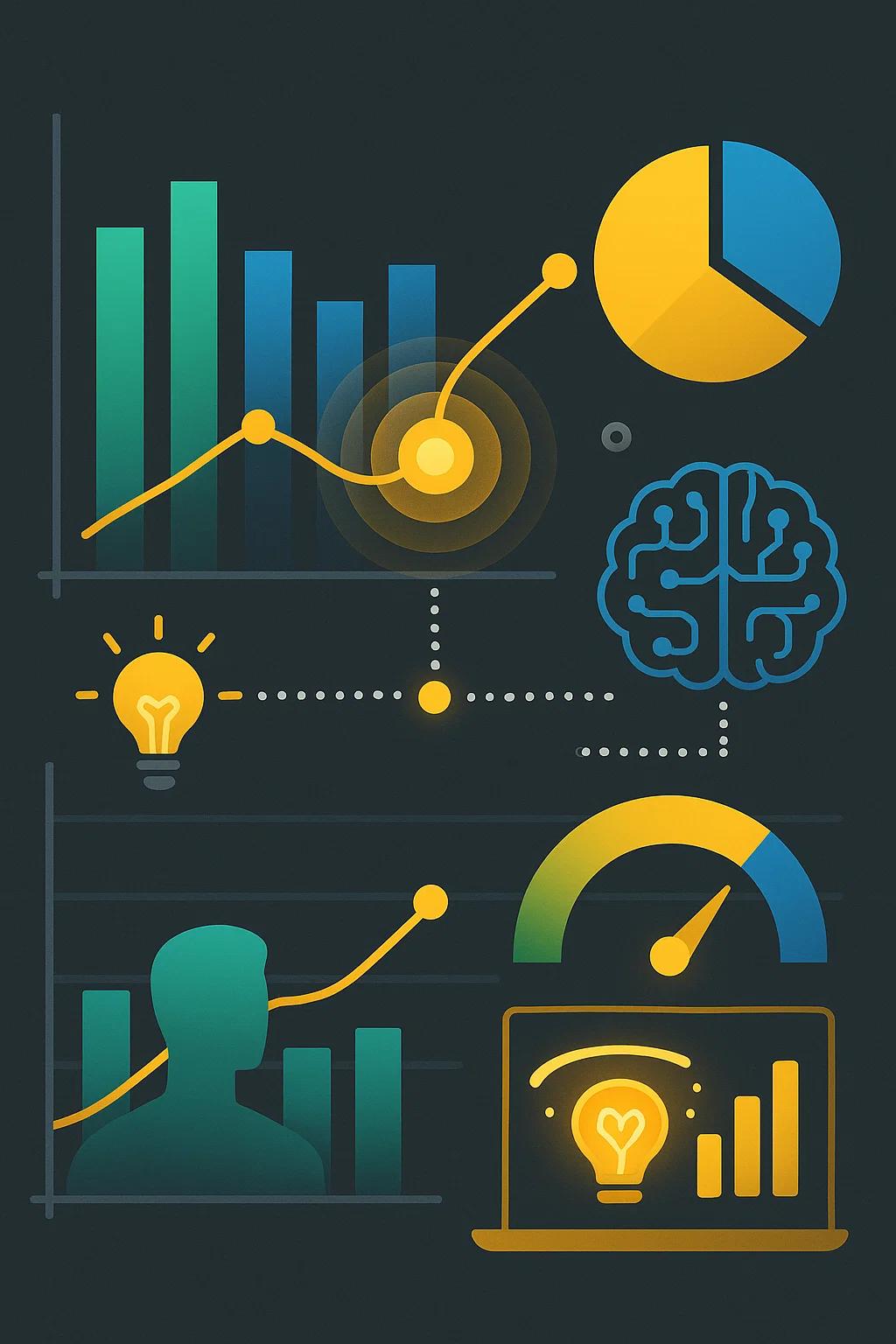Imagine a dashboard that not only shows your sales figures but also explains why they spiked overnight or predicts next month’s trends. This isn't science fiction—it's the reality of AI-driven insights in Microsoft Power BI. Data has become the lifeblood of modern businesses, and Power BI dashboards have long helped professionals transform raw numbers into meaningful visuals. Now, artificial intelligence is supercharging those dashboards, turning them into intelligent assistants that highlight patterns, answer questions in plain English, and even forecast future outcomes.
By embracing AI in business intelligence, organizations can make faster, smarter decisions. For those beginning a career in data or mid-career professionals looking to upskill, understanding AI-powered Power BI is a game changer. This comprehensive guide demystifies how AI is woven into Power BI, what it means for everyday analytics, and how you can leverage these capabilities. Along the way, we’ll share actionable tips to get started and show how platforms like Refonte Learning can help you master these in-demand skills.
Why AI-Driven Insights Matter in Business Intelligence
Business intelligence is evolving beyond static reports. Traditional dashboards are great at showing what is happening, but often leave you to figure out why on your own. This is where AI-driven insights come in.
By embedding machine learning and smart algorithms into analysis, modern BI tools can automatically discover correlations, anomalies, and trends that might be missed by manual analysis. Instead of spending hours slicing data, an AI-enhanced dashboard can point out that a dip in sales is primarily due to a specific customer segment or that social media sentiment is suddenly impacting your brand's revenue.
This matters because companies today deal with more data – and faster data – than ever. AI helps analysts keep up by rapidly surfacing the most important insights. It also lowers the barrier for non-technical users to interpret complex data. They can ask questions and get answers from the dashboard itself, without waiting for a data scientist.
Notably, industry experts predict that by 2026, over 80% of analytics tools will have AI as a core component, making AI-driven BI the new normal. Even today, a 2024 Microsoft report showed a 40% year-over-year increase in organizations using Power BI’s AI features (with the natural language Q&A tool being especially popular). The takeaway is clear: embracing AI in business intelligence isn’t just a nice-to-have – it’s quickly becoming essential for staying competitive.
From a career perspective, this trend is great news. Employers are seeking analysts and BI developers who know how to leverage AI to drive better outcomes. Learning to use these AI features in Power BI now will put you ahead of the curve. (It's exactly why Refonte Learning updates its training curriculum to include the latest AI-powered analytics techniques – to prepare professionals for this evolving landscape.) In short, AI-driven insights make BI work smarter, not harder, and it’s a skill set worth mastering.
Power BI's Built-In AI Features and Tools
Power BI includes a variety of AI-driven features that enhance data analysis. Here are some of the most impactful ones:
Natural Language Q&A – Power BI’s Q&A visual allows you to ask questions about your data in plain English and get answers as interactive charts. For example, you can type “Total sales by region this year” and the dashboard instantly creates the corresponding visual. This AI feature makes data exploration as simple as a web search, empowering even non-analysts to get insights on the fly.
Key Influencers Visual – This AI-driven visual analyzes your dataset to find which factors most impact a given metric. If you want to know what drives customer churn or sales growth, the Key Influencers tool will rank the top contributors (like price, region, or customer age) automatically. It’s a quick way to perform root-cause analysis without complex statistical formulas.
Decomposition Tree – The Decomposition Tree lets you break down a metric (such as total revenue) by multiple dimensions in an interactive tree. With AI assistance, you can ask the visual to find the next best explanation for a change in the data. In practice, this means if your revenue dipped, the Decomposition Tree might reveal it was largely due to one product category in a specific region – all within a few clicks.
Smart Narratives – This feature automatically generates plain-language summaries of your visuals. With one click, Power BI can add a narrative explaining the key points of a report (e.g. “Sales increased 15% this quarter, primarily driven by the Northeast region.”). Smart Narratives help communicate insights to stakeholders in an easily digestible way, which is great for presentations and reports.
Anomaly Detection & Quick Insights – Power BI can automatically flag unusual data points and outliers on your charts. If your website traffic suddenly drops or revenue spikes beyond expected ranges, the visual will highlight it and even offer possible explanations. Additionally, the Quick Insights feature (in the Power BI service) uses machine learning to scan your dataset and generate a list of interesting findings in seconds – like correlations or trends you might not spot manually.
Integrating Advanced Machine Learning in Power BI
Beyond the built-in visuals, Power BI also lets you bring in your own machine learning models and advanced analytics. One popular approach is connecting Power BI to Azure Machine Learning. If your organization has a predictive model (say, to predict customer churn or detect fraud) trained in Azure ML, you can integrate it into Power BI and run those predictions on your data in real-time. For example, as new customer data comes in, Power BI could display a churn risk score next to each customer, using the Azure ML model behind the scenes.
Power BI also supports running Python or R scripts for advanced analytics. This means if you have custom ML algorithms or statistical analyses, you can execute them within Power BI’s query editor or even as part of a visual. Data scientists might use this to incorporate a bespoke clustering algorithm or an advanced forecasting technique into a report. The result is you get the flexibility of open-source AI libraries while still taking advantage of Power BI’s visualization and sharing capabilities.
Another cutting-edge feature is integration with Azure Cognitive Services for AI-powered data enrichment. Imagine you have a dataset of customer feedback comments – Power BI can call an AI service to perform sentiment analysis on each comment and show an average sentiment score on your dashboard. Or you could use image recognition to automatically tag images in your data. These services plug into Power BI with minimal code, adding powerful external AI insights into your reports.
In practice, these advanced integrations mean your Power BI dashboards can do more than just display historical data – they can predict and interpret data as well. As a professional, being comfortable with connecting these AI services amplifies what you can deliver to a company. It's one reason Refonte Learning includes hands-on projects in its Data Science and Business Intelligence programs that involve combining Power BI with machine learning – so you learn to deploy end-to-end solutions using multiple tools together.
Benefits and Use Cases of AI-Powered Dashboards
Adopting AI in your Power BI reports isn’t just cool tech – it delivers tangible benefits. Here are a few key advantages and examples:
Faster, proactive decisions – AI features help businesses react in real time. Instead of waiting for a weekly report to spot an issue, anomaly detection might alert you today that a metric is off track. This means you can investigate and respond immediately (for example, fixing a website outage as soon as a traffic drop is detected). Organizations that incorporate AI into BI have been shown to make decisions significantly faster – one study found up to a 23% reduction in decision-making time when AI-powered analytics were used.
Accurate forecasting and planning – By using predictive models in dashboards, teams can anticipate trends rather than just react to past data. For instance, an AI-driven Power BI report could forecast inventory needs for next quarter or predict customer churn rates based on patterns. These forward-looking insights let businesses plan proactively – optimizing everything from budgeting to supply chain – with more confidence. A sales team, for example, can set targets based on AI forecasts and adjust strategy before shortfalls happen.
Analytics for everyone – AI in Power BI makes data analysis more accessible to non-technical roles. A marketing manager or HR specialist might not know SQL, but with tools like Q&A and Smart Narratives, they can query data or understand a chart’s story easily. This self-service analytics approach empowers all departments to base decisions on data. In essence, the AI features act like an on-demand data analyst within the dashboard, so everyone from executives to interns can explore insights without waiting for a specialized analyst.
Deeper insight discovery – AI uncovers patterns that manual analysis might overlook. The Key Influencers visual might reveal, say, that delivery time is a hidden driver of customer satisfaction, which you wouldn’t have checked otherwise. Or a Quick Insights result might highlight a correlation between marketing spend and regional sales growth that wasn’t obvious at first. By letting the algorithms find these “needles in the haystack,” companies gain a more complete understanding of their business dynamics.
Getting Started with AI in Power BI (Skills and Training)
Excited to add AI insights to your own dashboards? Getting started is easier than you might think. First, make sure you have a solid grasp of Power BI fundamentals – building basic reports, creating visuals, and working with data models – since AI features build on those basics.
Next, take advantage of Microsoft’s resources. The Power BI community offers sample datasets and tutorials for using visuals like Key Influencers or Q&A. A great way to begin is by experimenting on a familiar dataset. For instance, load a sample sales dataset and try asking it questions with the Q&A feature, or use the Key Influencers visual to see what factors drive a chosen metric. Hands-on practice is key to understanding how these tools behave and what kind of insights they can deliver.
While self-learning is valuable, structured training can accelerate your progress. Refonte Learning offers specialized courses in Business Intelligence and Data Science & AI that delve into Power BI’s advanced capabilities. In just a few months, you can go from novice to building AI-enhanced dashboards through Refonte’s expert-led curriculum. These programs include projects and virtual internships, so you apply what you learn on real-world data – exactly the kind of experience employers value. Many mid-career professionals use such programs to upskill quickly, gaining confidence with features like AutoML and AI visuals under the guidance of seasoned mentors.
It also helps to engage with the wider Power BI community. Microsoft’s Power BI forums and local user groups often discuss the latest AI features, and you can learn a lot from real-world questions and solutions. Consider pursuing the Microsoft Power BI Data Analyst certification as well, which now covers some AI-related topics. The more you immerse yourself, the more comfortable you’ll become at weaving AI into your everyday analytics.
Actionable Tips for Leveraging AI in Power BI:
Experiment in Power BI: Enable preview AI features (like anomaly detection or the Q&A visual) in Power BI Desktop and play with them on sample data. Try asking natural-language questions or using the “Analyze” option on a chart to see automated explanations.
Take a structured course: Enroll in a comprehensive training program such as Refonte Learning’s Business Intelligence Essentials. A guided course ensures you learn not just what buttons to click, but why and when to use each AI feature for maximum impact.
Build a portfolio project: Create a showcase dashboard that uses at least one AI visual (e.g. Key Influencers) and one predictive element (such as a forecast or an Azure ML model result). This will cement your skills and give you a tangible project to discuss with employers or stakeholders.
Stay current with updates: Power BI is evolving rapidly (for example, the new AI-powered Copilot is emerging as a chat-based data assistant). Follow the official Power BI blog or Refonte Learning webinars to keep track of the latest features so you can incorporate them into your skillset as they arrive.
Conclusion and Next Steps
AI-driven insights are transforming the way we use data. Instead of static charts, we now have dashboards that can explain, predict, and even converse with us about our business metrics. As a beginner or an upskilling professional, harnessing these tools in Power BI will elevate your analytics capabilities and make you a more valuable asset in any organization. The key is to start practicing and never stop learning – the field of data analytics is always moving forward.
If you’re ready to incorporate AI into your skillset, take the next step today. Try out Power BI’s AI features, build a sample dashboard, or join Refonte Learning for structured guidance and mentorship. The sooner you dive in, the sooner you’ll be creating impactful, AI-powered insights that drive success in your projects and career.
FAQs
Q1: What is an example of an AI-driven insight in a Power BI dashboard?
A1: One example is Power BI automatically pointing out a spike or drop in your data and explaining the reason. For instance, the software might highlight an unusually low sales day and identify that it was caused by a specific product shortage in one region – an insight you might not catch manually.
Q2: Do I need programming or data science skills to use Power BI’s AI features?
A2: Not necessarily. Power BI’s built-in AI features (like Q&A and Key Influencers) are designed to be used through the normal interface with no coding required. Of course, having a basic understanding of data analysis helps, but you don’t have to be a programmer or mathematician – the tool handles the heavy lifting.
Q3: Can AI in Power BI really predict future trends?
A3: Yes, to an extent. Power BI integrates with predictive modeling (for example, through its forecasting feature or by connecting to Azure Machine Learning models). While it won’t replace complex data science work, it can generate useful forecasts (like predicting next quarter’s sales) and display them in your dashboard, helping you make proactive decisions.
Q4: How can I learn to use AI features in Power BI effectively?
A4: Start by exploring Microsoft’s official tutorials and practicing with sample data in Power BI – hands-on experimentation is key. To accelerate your learning, consider a structured course such as those offered by Refonte Learning, where you can get guided instruction and work on projects that involve AI-driven Power BI dashboards. The combination of self-practice and formal training will make you confident with these tools.