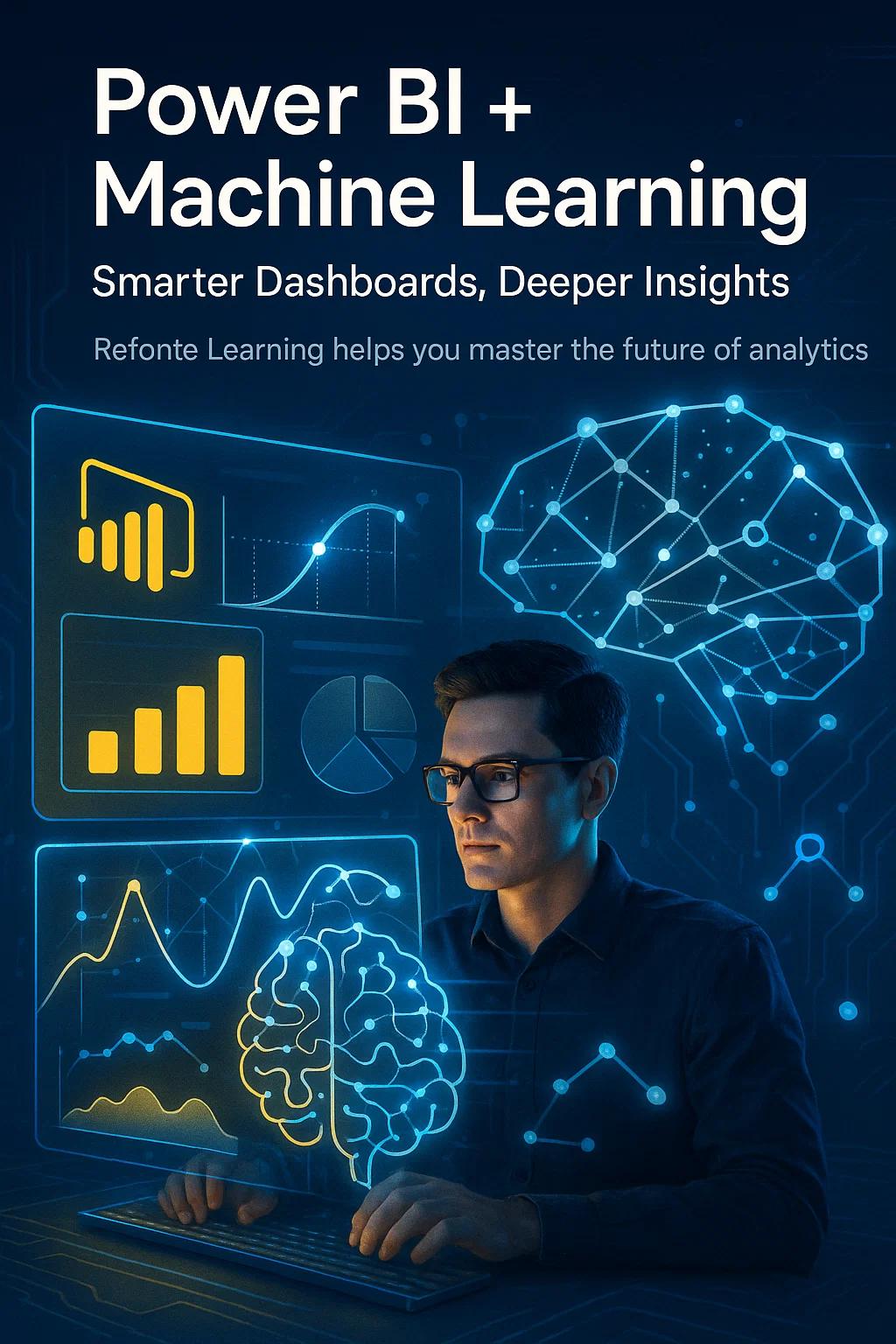In today’s analytics landscape, the lines between business intelligence and data science are blurring. Companies no longer want just static reports – they crave forward-looking insights powered by machine learning (ML) right inside their dashboards. Combining Microsoft Power BI with advanced ML models has become a game-changer for exactly this reason. By uniting Power BI’s dynamic data visualization with the predictive power of ML, organizations can move from merely describing what happened to anticipating what will happen. The result is smarter decision-making and a true competitive edge.
In fact, industry surveys indicate that by 2025, roughly two-thirds of organizations are using or exploring AI in their analytics processes. Refonte Learning stays at the forefront of this trend, equipping learners with the skills to blend BI and ML effectively so they can meet the growing demand for AI-driven analytics.
Why Combine Power BI with Machine Learning?
From Descriptive to Predictive: Traditional BI tools like Power BI excel at descriptive analytics – summarizing historical data in charts and dashboards. But by integrating machine learning models, you unlock predictive and prescriptive analytics. Instead of just seeing last quarter’s sales figures, for example, you could forecast next quarter’s sales or predict which customers are likely to churn. This shift from “what happened” to “what’s likely next” enables proactive business strategies rather than reactive ones.
Enhanced insights: ML can automatically detect complex patterns and anomalies in data that might be missed by manual analysis. For instance, a machine learning model could uncover that a combination of weather, promotion timing, and regional preference drives sales at a retail chain – a nuanced insight a basic dashboard might not reveal. Embedding such a model into Power BI means your dashboard doesn’t just show charts; it also highlights why metrics are changing and even suggests what to do about it. In short, BI + ML together can surface deeper insights and recommendations that neither could alone.
Efficiency and automation: Integrating ML also brings a degree of automation to analysis. AI-driven analytics can continuously learn from new data. For example, a predictive maintenance model in manufacturing can update its forecasts as fresh sensor data comes in, all within a Power BI report.
This reduces the need for analysts to manually refresh or rebuild analyses for every new batch of data – some insights update themselves. It’s analytics on autopilot, allowing teams to focus more on interpretation and strategy and less on number-crunching.
Personalization: Machine learning models can tailor insights to specific segments or even individual customers. Think of a Power BI dashboard for an e-commerce business that, with ML integration, shows personalized product recommendations or a predicted lifetime value for each customer segment. Each stakeholder sees information most relevant to them.
This level of personalization in analytics was hard to achieve with BI alone, but ML makes it possible directly within your BI tools. It means your sales team, for example, might all open the same Power BI report but each see a different set of AI-driven insights customized to their region or portfolio.
Competitive advantage: Ultimately, blending Power BI with advanced ML is becoming an expected skill set in the industry. Businesses that harness both can act faster and smarter with their data. As AI becomes mainstream in analytics, professionals who can merge these worlds have an edge.
Roles like “BI Developer” or “Data Analyst” are evolving – today’s data pros are increasingly expected to be familiar with concepts like predictive modeling and AI-driven insights. Refonte Learning’s curriculum reflects this reality, offering training that covers both core Power BI skills and introductory machine learning, so graduates can build not just reports, but intelligent, predictive dashboards.
Built-in AI Features in Power BI
You don’t always need to code a custom model to start leveraging ML in Power BI. Microsoft has baked several AI features into Power BI that any user can take advantage of:
Key Influencers Visual: This out-of-the-box visual uses ML techniques to analyze your data and automatically find which factors most impact a chosen metric. For example, with a click, the Key Influencers visual might reveal that Region = West and Marketing Spend > $50K are top drivers of high product sales. It provides quick, explainable insights without you having to build a model from scratch.
Decomposition Tree: Another AI-powered visual, the decomposition tree lets you break down a metric (say, total revenue) by different dimensions in a hierarchical way. Power BI uses machine learning to suggest the most interesting splits in your data. This helps pinpoint outliers or identify the biggest contributors to a total change automatically, guiding you to insights that would be time-consuming to find manually.
Q&A (Natural Language Queries): Power BI’s Q&A feature employs natural language processing (NLP) so users can ask questions about the data in plain English. For instance, you can type “Show sales by region for 2024 as a bar chart” and Power BI will generate the visualization on the fly. This lowers the barrier for non-technical users to interact with data, as AI interprets their questions and responds with insights instantly.
Azure Cognitive Services visuals: For those using Power BI Premium, there are native visuals that tap into Azure’s AI services – things like sentiment analysis for text data, image recognition, or key phrase extraction. You can drag-and-drop these AI visuals into your reports. Imagine analyzing customer feedback comments: an AI visual can automatically score the sentiment (positive/negative) of each comment and extract key themes, all within your dashboard.
These built-in features are examples of augmented analytics, where the tool itself helps do the heavy analytical lifting. They’re great starting points for BI professionals to see ML in action within Power BI. Refonte Learning’s Business Intelligence courses ensure that students know how to use these AI features from day one, enhancing their analyses without writing any code.
Bringing Custom ML Models into Power BI
Built-in tools are powerful, but what about when you have a custom machine learning model you want to incorporate? Perhaps your data science team developed a specialized predictive model in Python, or you trained a model using Azure Machine Learning. Power BI is flexible enough to integrate those advanced ML models as well:
Using Azure ML integration: Power BI can connect directly to Azure Machine Learning services. Suppose you’ve created an ML model (like a customer churn predictor) and deployed it as a web service through Azure ML. In Power BI, you can use the Azure ML connector to send data to that service and retrieve predictions live. For instance, your Power BI report could pass each customer’s profile data to the Azure ML model and get back a churn probability, then display a list of “at-risk customers” with their scores. This can happen behind the scenes in real-time as you interact with the report. It’s a seamless way to bring enterprise-grade ML into your BI environment without exporting data to external tools.
Python and R scripting: Power BI Desktop also supports running Python or R scripts as part of your data processing or even as custom visuals. This means you can leverage libraries like scikit-learn, TensorFlow, or R’s caret to integrate advanced analytics into Power BI. For example, you might write a Python script to load a trained regression model and apply it to your latest sales data, outputting a column of predictions. When you refresh your Power BI report, the Python script runs and updates those predictions in your dashboard.
Similarly, you could create a visualization using Python (or R) to display something like a clustering result or a complex chart that Power BI doesn’t natively support. This approach does require some coding, but it vastly extends Power BI’s capabilities. Refonte Learning’s training programs recognize the value of this cross-skill: students get exposure to using Python for data analysis alongside mastering Power BI, so they can automate complex analyses and build richer reports.
By enabling custom model integration, Power BI ensures that no insight is out of reach. Whether it’s a simple regression or a complex deep learning model, if you can deploy it or script it, you can likely connect it to your dashboard. The key for professionals is knowing when to use which approach – built-in AI visuals vs. custom ML models – to solve the problem at hand. (Through project-based learning, Refonte Learning helps learners gain that discernment by having them try all these techniques in business scenarios.)
Actionable Tips for Power BI & ML Integration
Start with Business Questions: Identify a clear business problem you want to solve with ML before diving into the tech. Whether it’s reducing customer churn or forecasting revenue, being goal-driven will guide the integration. Use Power BI and ML with a purpose in mind – it shouldn’t be AI for AI’s sake.
Leverage Power BI’s AI Features First: Get comfortable with the built-in AI visuals (like Key Influencers and Q&A) to gain quick wins and insights without code. These tools can reveal patterns in your data and might even point you toward what kind of custom ML model would be most useful next.
Ensure Data Quality and Prep: Machine learning models are only as good as the data feeding them. Use Power BI’s Power Query to clean and prepare your data before sending it to an ML model. Handle missing values, outliers, and choose the right features. A well-prepared dataset will yield more reliable predictions and integrate smoothly into your dashboard.
Mind the Refresh and Performance: Be mindful of heavy ML computations and their impact on your dashboard. Test how long your model takes to run, and avoid re-running complex models on every interaction. Consider pre-computing predictions on a schedule (e.g., nightly) and importing those results so your Power BI report stays fast for users.
Interpretability Matters: Fancy algorithms are great, but in business settings you need to explain the insights. When presenting an ML-augmented dashboard, be ready to interpret the model’s output for your audience. If Power BI highlights an AI insight (e.g., a key influencer) or your custom model flags certain customers, accompany it with clear commentary: Why did the model pick these? and What should we do about it? Building this understanding creates trust in the results. (Refonte Learning’s approach to BI + ML emphasizes this balance – you learn not only to build analytics solutions but also to communicate their findings effectively.)
Conclusion
Integrating Power BI with advanced ML models is the next frontier in business analytics, bringing predictive power into a familiar BI environment. It empowers both technical experts and non-technical users: the former can plug in sophisticated models, while the latter benefit from AI-driven visuals and automation. As more companies adopt AI in their analytics, the ability to unite BI and ML is quickly becoming a must-have skill.
The good news is you don’t need to be a machine learning PhD to start – with the right guidance, anyone can enhance their dashboards with intelligence. Refonte Learning offers that guidance, blending data visualization training with practical machine learning so you can confidently build the next generation of smart dashboards.
Ready to elevate your analytics career and make your insights more powerful? Explore Refonte Learning’s courses and virtual internships to gain hands-on experience creating AI-powered reports that deliver real business value.
FAQ
Q: Do I need to be a data scientist to use ML in Power BI?
A: No. Power BI lowers the entry barrier for using ML by offering built-in AI visuals and AutoML, so even non-data scientists can add basic predictive insights. For more advanced models, some data science know-how helps, but you can start incorporating AI with Power BI’s point-and-click tools.
Q: What are some examples of machine learning models in Power BI?
A: One example is forecasting: you can use ML to predict future sales or customer churn and display those predictions in a dashboard. Another example is classification – for instance, an insurance report could use an ML model to flag high-risk claims. Basically, any prediction or score a model produces can be embedded into Power BI visuals to enrich your analysis.
Q: How do I connect my own ML model to Power BI?
A: You have a couple of options. If your model is deployed via Azure Machine Learning, Power BI can call it as a web service – sending data and getting predictions back inside your report. If it’s a Python or R model, you can run those scripts in Power BI to generate predictions within the dashboard.
Q: Can Power BI train machine learning models for me automatically?
A: Yes. Power BI’s AutoML (available with certain licenses like Premium) can automatically train models for you. You just point it to your data and define the outcome to predict, and Power BI will build and tune a model – no coding needed. Once created, you can apply this model to new data and use the predictions in your reports.
Q: What’s the benefit of learning Power BI and ML together for my career?
A: Having both Power BI and ML skills makes you a more versatile, future-proof data professional. Companies increasingly want analysts who can not only create reports but also enhance them with predictive analytics. With these dual skills, you can step into roles that bridge business intelligence and data science, and stay ahead as BI tools evolve with more AI features.